Learn to take attendance using the Canvas Roll Call tool.
Notes: Admin must opt to enable this feature. Admin should contact their CSM to request this tool be enabled by Instructure.
Related Article: Creating and Using a Seating Chart to Take Attendance With the Canvas Roll Call Tool, Creating an Attendance Report With the Canvas Roll Call Tool, Creating and Managing Badges in Canvas Roll Call Tool
How-To Guide
- Select Dashboard on the left hand side in global navigation, then select a course.
- Select Attendance in the course navigation.
- Select List View on the top navigation bar. Then, select the date using the forward and backward arrows, or select the calendar icon.
- Select Mark All Present to indicate no absences. Select Unmark All to undo selections for the whole class.
-
Select the circle to the left of the student's name to individually call roll.
- Select the circle one time to mark a student as present.
- Select the circle two times to mark student as absent.
- Select the circle three times to mark student as tardy.
- Select the circle four times to return the student to N/A.
NOTE: Your attendance will auto save to the gradebook. You can adjust the percentage deducted in the attendance settings under the gear icon. Here you can also choose for attendance to be excluded from the gradebook.
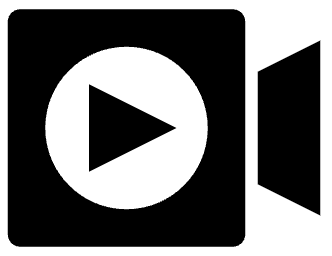 View a Roll Call Overview Video below.
View a Roll Call Overview Video below.