Objective: Learn to create an attendance report using the Canvas Roll Call tool.
Notes: Admin must opt to enable this feature. Admin should contact their CSM to request this tool be enabled by Instructure.
Related Articles: Taking Attendance Using the Canvas Roll Call Tool, Creating and Using a Seating Chart to Take Attendance With the Canvas Roll Call Tool, Creating and Managing Badges in Canvas Roll Call Tool
How-To Guide
- Select Courses on the left hand side in global navigation, then select All Courses.
- If you're an admin, make sure you have selected the correct school
and course within that school.
- Select Attendance in the course navigation.
- Select the Gear icon in the upper right hand of the window to open a drop down menu. Then, select Attendance Report.
- Select the date window for your report.
- Enter the student SIS ID* if you would like the report on an individual. (*Optional)
- Enter your email. Then, select Run Report.
Note: The report will be sent to the entered email address.
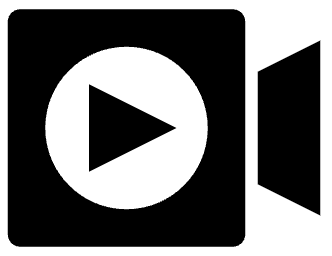 You Can View a Roll Call Overview Video below.
You Can View a Roll Call Overview Video below.