Discover Course Calendar features.
Notes: Your course calendar allows you to view all of your assignments and their due dates. You can also view calendars for multiple courses at once. To do this, select all courses in the Calendars list.
Related Article: Distribute Due Dates Within a Course, Add an Event to Your Canvas Course Calendar
How-To Guide
- If you're an admin, make sure you have selected the correct school
and course within that school. - Select the Calendar icon in Global Navigation
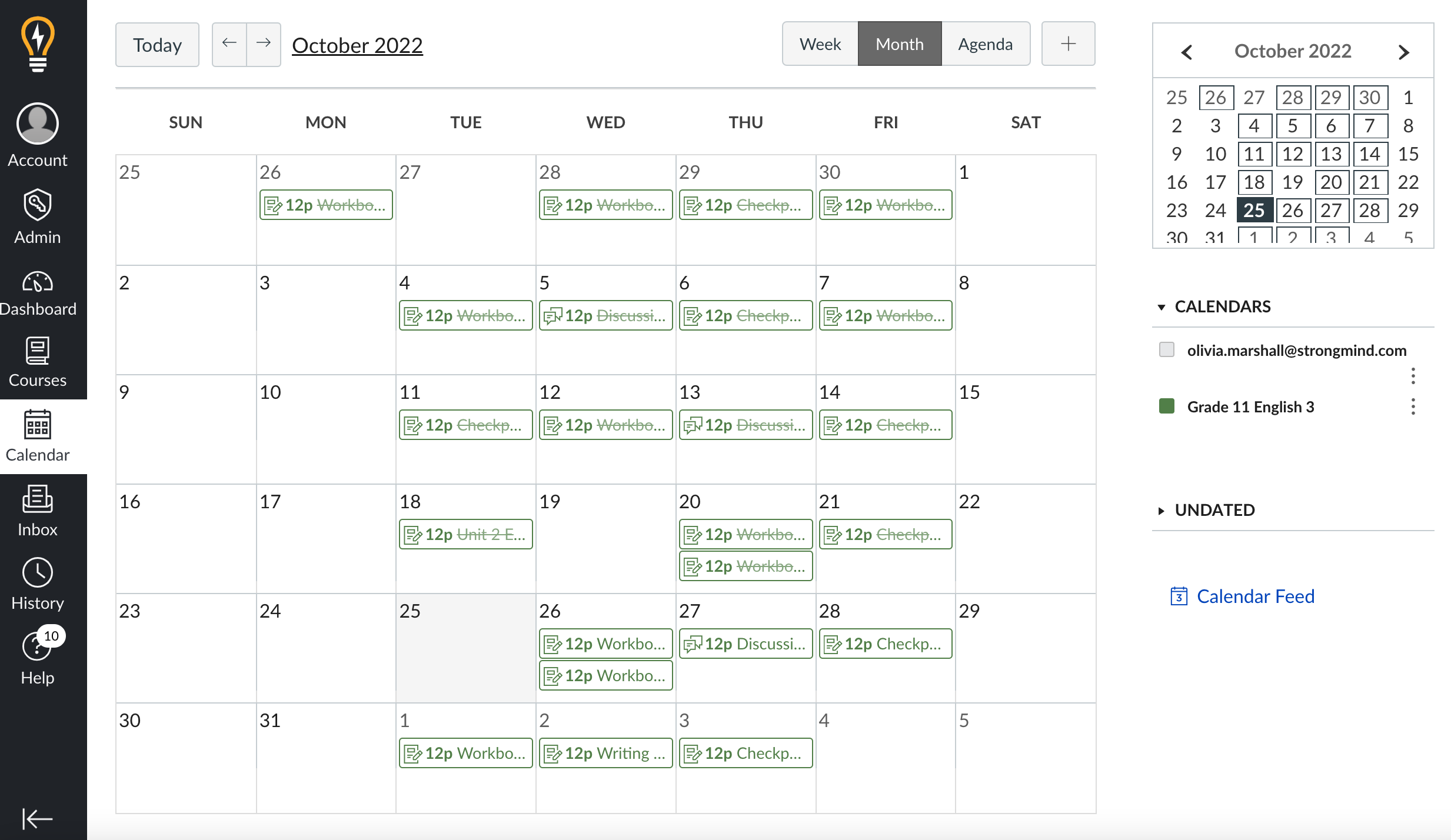 Note: You can view your course's assignments by week, month, or in an agenda view.
Note: You can view your course's assignments by week, month, or in an agenda view.
- To view calendars for multiple courses, select them from the calendars list. Then the calendar will list assignments for each course according to their due dates.
- Click the three dots to change the color for each calendar. This can also be modified from the Canvas Dashboard.
Assignment View Variations
Assignments that are crossed out have due dates that have passed.
Assignments that are not crossed out have due dates that are upcoming.
- Select Undated to view assignments that do not have due dates assigned.
Linking Your Calendars
- Select Calendar Feed to find the link you can use to sync your LMS calendar with your personal calendar.