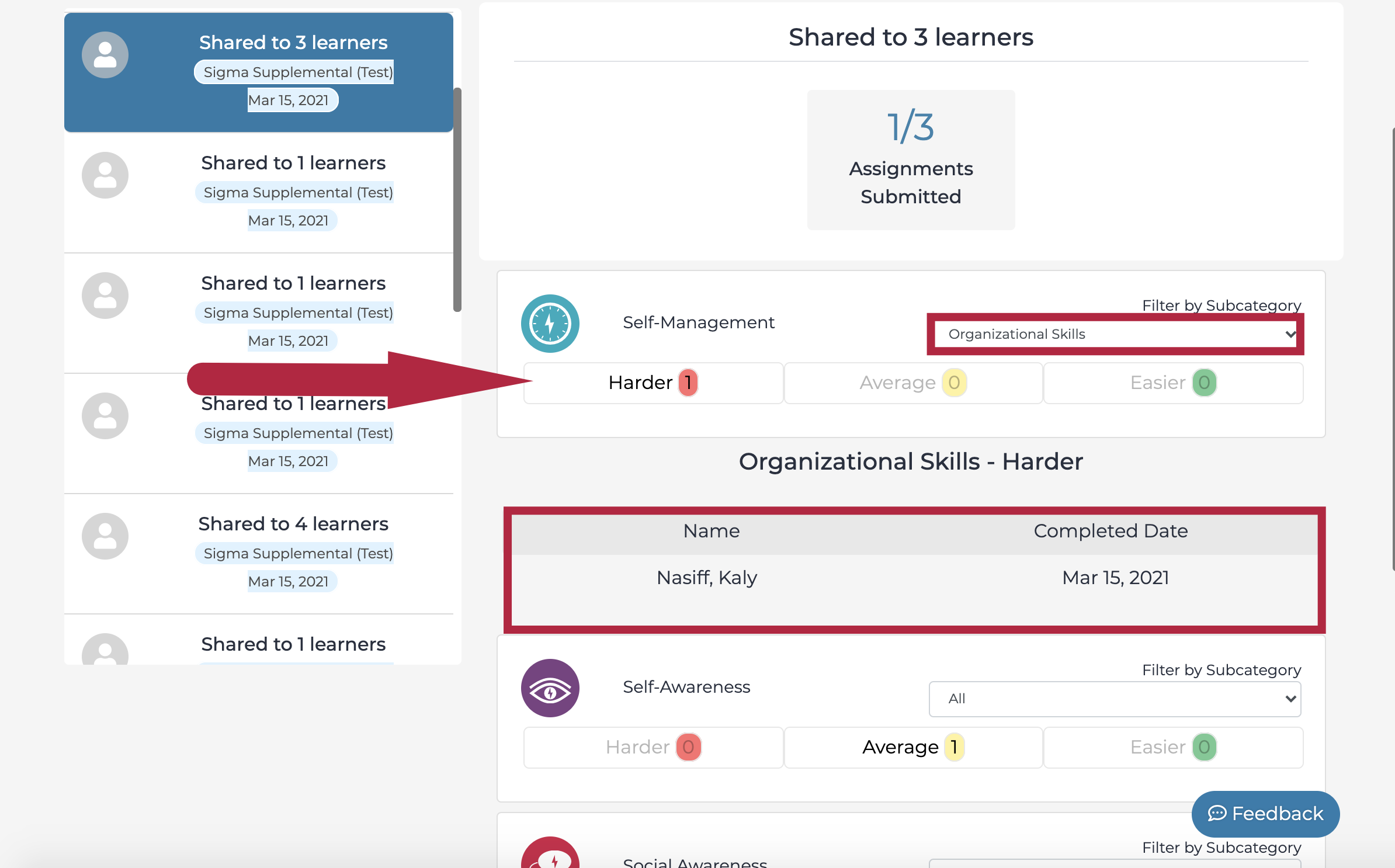- In this article, we will show you how assign a SEL diagnostic assessment to individual or groups of students
- To learn how to view SEL diagnostic assessment results, go here
- Click Courses on the left hand side, then click All Courses.
- If you're an admin, make sure you have selected the correct school
and course within that school.
- If you're an admin, make sure you have selected the correct school
- Select the course you want to work in.
Click the StrongMinded tab. - Select Diagnostic Assessment tab on the StrongMinded SEL dashboard.
Then select the group you want to view the results for.
Note: Each time the SEL diagnostic exam is shared, a new group is created.
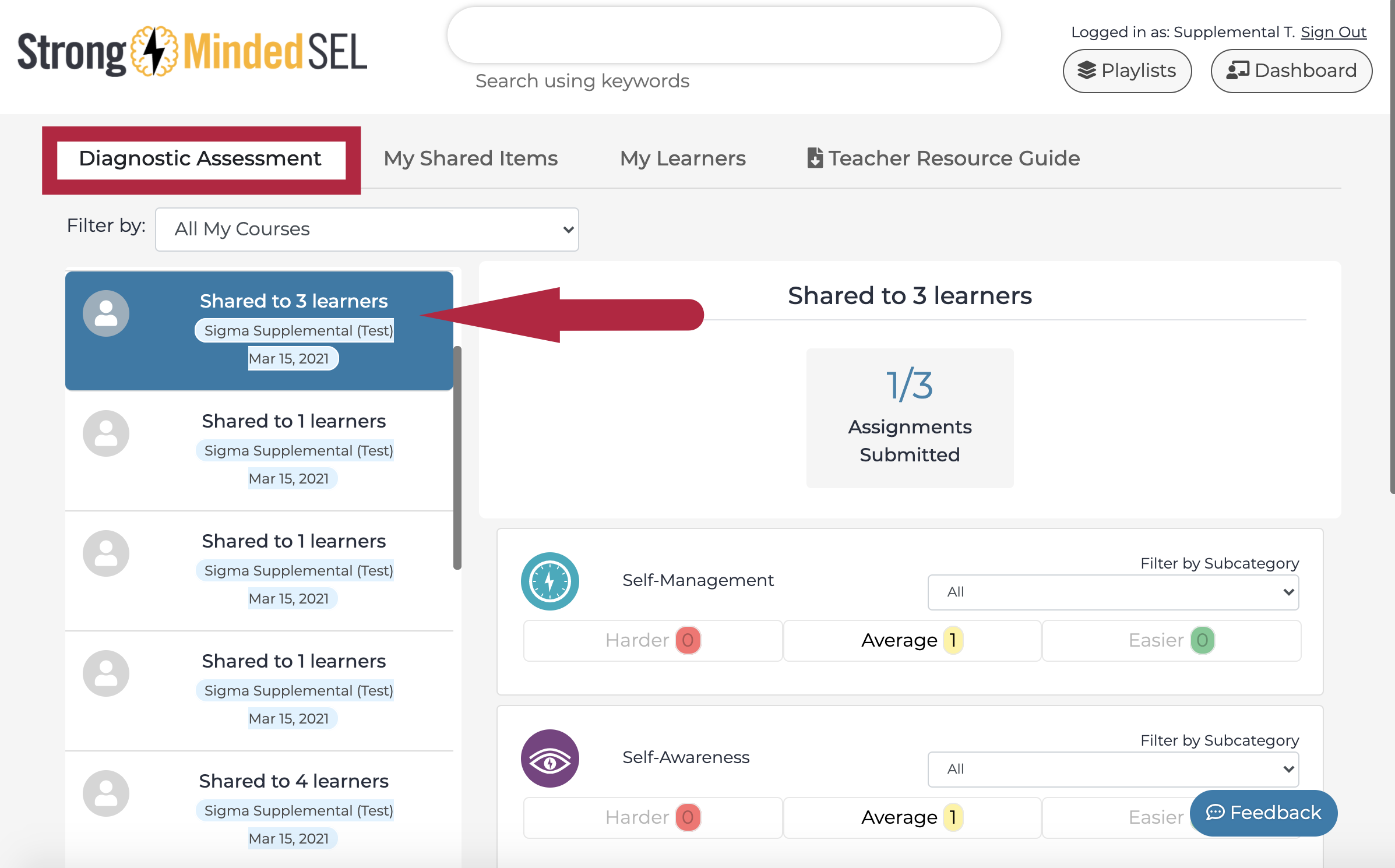
Click the results categories to view the dates that individual students completed the assessment.
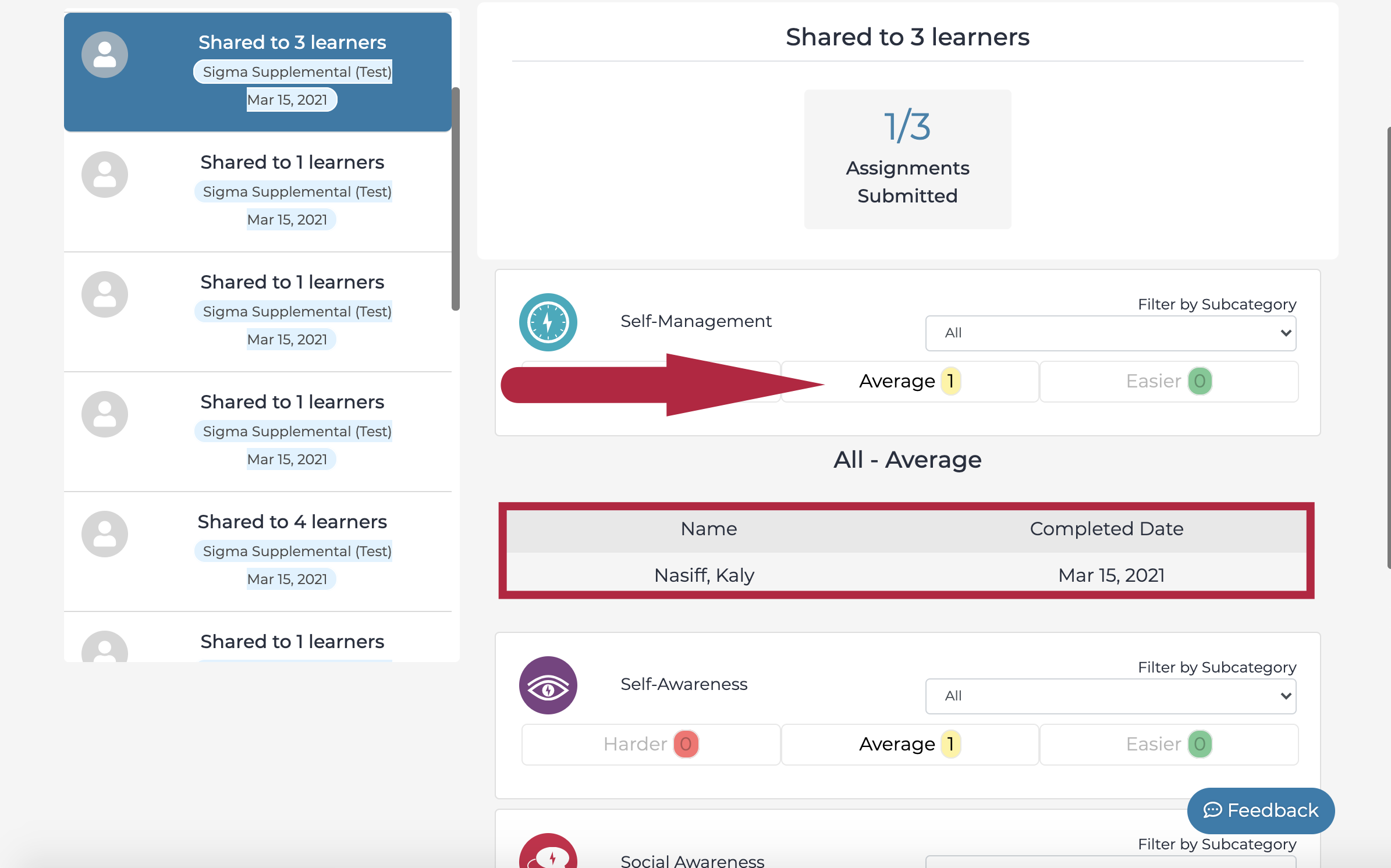
Click the dropdown box to filter and view student results by assessment subcategory.