Objective: Learn to transfer content between courses.
Notes: There are many ways to export and import content within Canvas.
Related Article: Adding Content to Canvas Commons, Importing Favorited Canvas Commons Content
How-To Guide
- Select Courses on the left hand side in global navigation, then select All Courses.
- If you're an admin, make sure you have selected the correct school
and course within that school.
- Select the course you would like to import content into.
- Select Import Existing Content.
- Select Copy a Canvas Course in the Content Type menu.
- Type the name of the course you will be exporting from.
- Select "All Content" if you wish to transfer the entire course and its resources, or "Select Specific Content" if you wish to transfer certain assignments or files.
- Then, select Import.
- If you are not transferring the entire course, click the Select Content button to choose the assignments and files you wish to export/import.
- Select your content by clicking their titles. Then, Click Save Content.
Your content will automatically export to your course in their designated pages. Move, unpublish, or delete any content you do not wish to use.
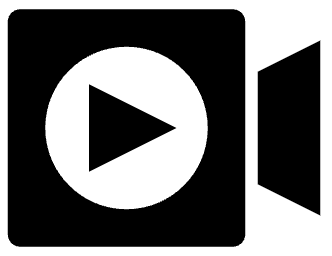 You Can View a Roll Call Overview Video below.
You Can View a Roll Call Overview Video below.