Objective: Learn to create a discussion that allows users to respond anonymously.
Notes: Discussions / Announcements Redesign is under a feature preview currently, and must be enabled in admin settings under feature options.
Grading and Groups are not currently supported using anonymous discussions.
Related Article: Reply to a discussion, Close a discussion for comments
How-To Guide
-
Select Courses on the left hand side in the global navigation, then select All Courses.
- If you're an admin, make sure you have selected the correct school
and course within that school.
- If you're an admin, make sure you have selected the correct school
- Select the course you want to work in.
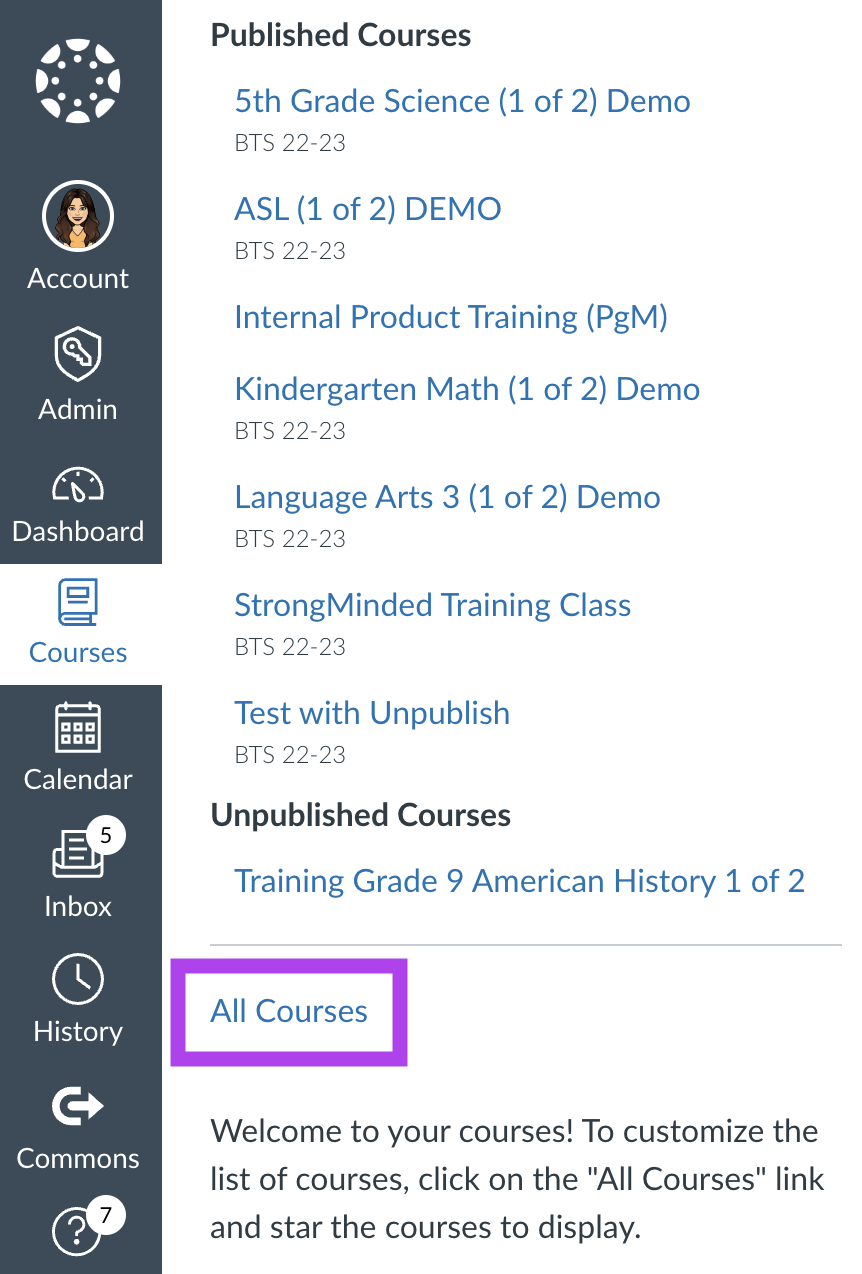
- Select the Discussion Tab.
- Select +Discussion.
- Scroll to the options section. Under Anonymous Discussion, select the option you would like to provide your students. Then, select Save.
REMINDER: Grading and Groups are not currently supported using anonymous discussions.