Objective: Learn to record and add a video to a Canvas Messages.
Notes: You must enable your microphone and / or webcam prior to using the recording feature.
Related Articles: Recording and Adding Audio to Canvas Messages, Adding Audio or Video Files to Canvas Messages
How-To Guide
- Select Inbox from the global navigation bar.
- Select the Pencil and Paper Icon at the top tool bar.
- Select the Media Icon from the Compose Message Window.
- Select the preferred microphone, then select the preferred webcam.
- Select Start Recording. A countdown will begin prior to recording start.
- Select Finish when you are done recording. If needed, you can select Start Over to re-record.
- Title your file, then select Save Media.
- Select Course and recipients. Title your message, and compose a message, if desired. Select Send.
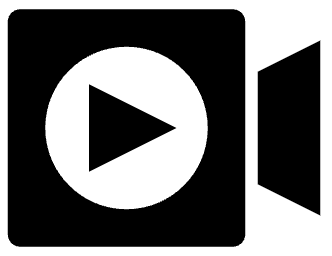 You Can View a Roll Call Overview Video below:
You Can View a Roll Call Overview Video below: